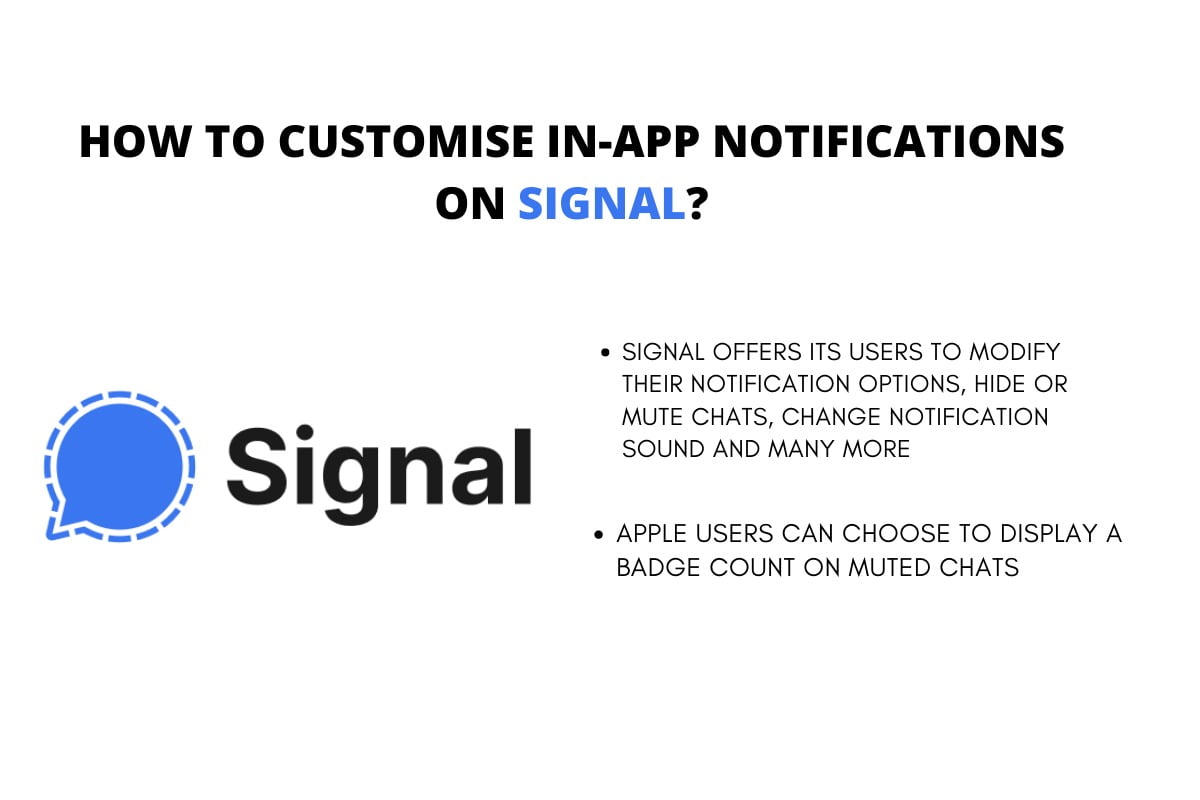Instant-messaging platform Signal has become one of the widely used social media app by users across the globe. If you have just started using Signal for communication purposes, there is a possibility that you might be irritated with all notifications that pop up while you browse the app. However, Signal offers its users to modify their notification options, hide or mute chats, change notification sound and many more. Follow the article to the end to get a complete guide regarding in-app notifications.
Steps to Hide or Mute Notifications
To hide or mute chat notifications in the Signal app, open the chat with the contact you want to hide or mute. Tap on the contact name and toggle to chat settings. Once opened, tap on mute notifications and set the duration as per your desire. You can also use the mute icon by the contact name or header to disable the updates and react from the user. The steps will work for both Android and iOS users. Additionally, iOS users can choose to display a badge count on muted chats. To choose a display badge, tap on your profile and click on count muted conversations listed in notifications.
Steps to Set Custom Notification Sounds Per Contact
To set custom notification sounds, open the chat with your contact. Tap on the contact name in which you want to set custom sounds. Once opened, click on custom notifications and select options for the message and call notifications. If you are an iOS user, Signal will only support .aiff, .wav or .caf file.
Steps to Manage Send Message Sound in iOS
To customise send message sounds in iOS, open Signal and tap on the notifications. Tap on ‘play while app is open’ to manage the sound that you hear while sending messages to another user. Tap on the slider to enable the feature and adjust your smartphone’s switch to ring mode.